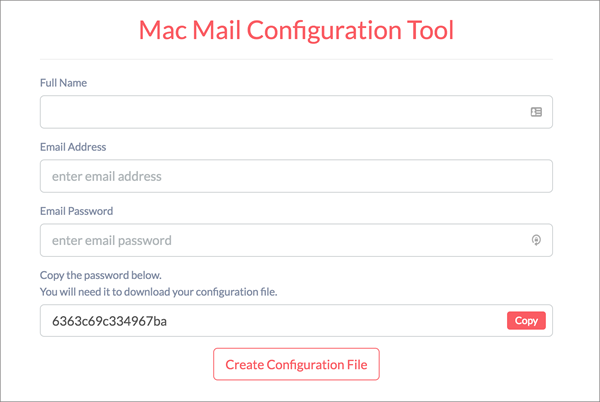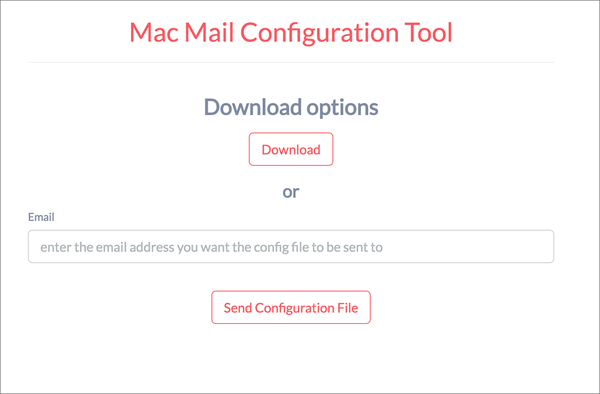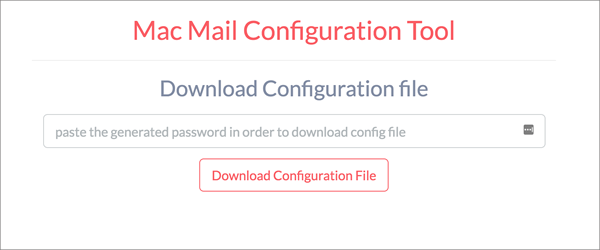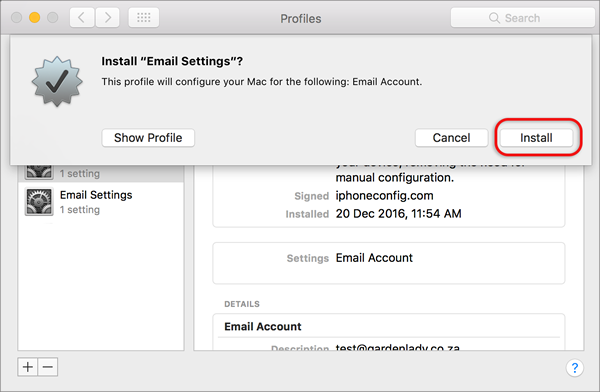How to auto set up your email address in Mac Mail / Apple Devices
Use our auto-configuration tool below to quickly and easily setup your mail accounts on any Mac device – from iPhones to MacBooks.
For security reasons, there is a passcode for the configuration file. If you are forwarding these details to another device, you will need to forward the passcode separately e.g. via WhatsApp.
- Browse to https://www.altonsa.co.za/faq/mac-mail/config.html (preferably on the device that the account should be installed)
- Insert details
- Select the Copy button
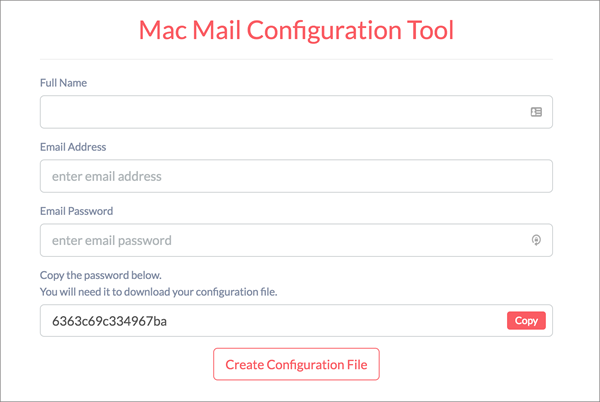
- Select Create Configuration file
- Download options:
- If this is the device on which the account should be setup, choose Download.
- If the account needs to be setup on a different device, choose Email + Send Configuration file (in this case note that you will need to send the pass code separately)
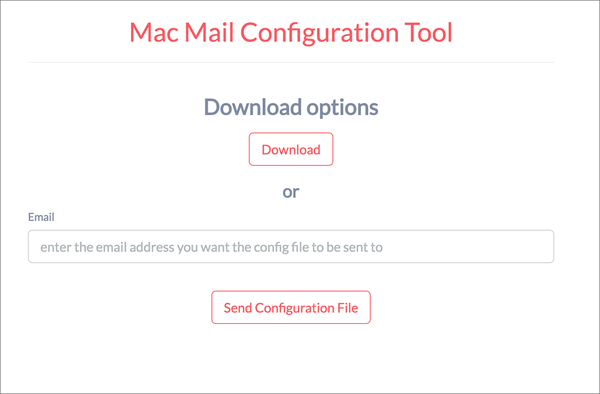
- Paste the code that was previously copied (desktop: cmd + v, mobile: click + paste) , then select Download Configuration File
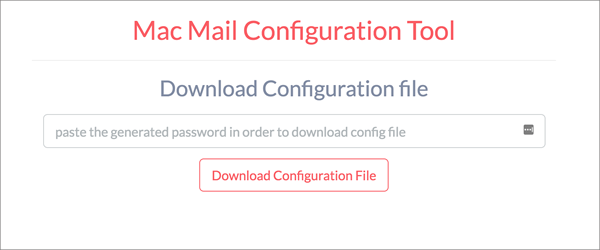
- View the new profile:
- Desktop: Find the file in your downloads folder and double click
- iPhone or iPad: View the profile in Settings > General > Profile
- The Profile Settings will be displayed. Select the Install button on desktop or Install link at the top right on iPhone or iPad
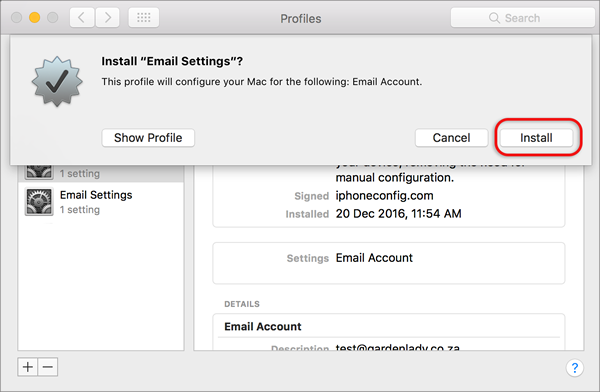
- The mail account is now setup. Open Mail to view.
Note:
- If you receive a Token mismatch error, clear your browser cache, or view this page in Incognito (Chrome) or New Private window (other browsers) and try again.